Assalamualaikum. For the second proofread, the thesis had to be in a Microsoft Word format which made me do wish it is possible to compile the LaTeX file directly into a Microsoft Word format instead of having to convert file formats. There is a conversion method that uses the Terminal but for reasons i've no idea of, it didn't work for my thesis.
So the file conversion was done online instead. Of the many websites i've tried, this is the one, see Pic 1, i suggest:
Convert PDF to Word
(http://convertpdftoword.net/)
Pic 1 - Screenshot of the website for converting files online, from PDF to Microsoft Word. Convert PDF to Word -- Convert PDF to Doc -- Convert online PDF to Word. (http://convertpdftoword.net/)
Counting from the title page to the last page, the thesis is 115 pages thick at the moment. The main contents (abstract and chapters) are about 60+ pages while the rest are the supporting contents (appendixes, bibliography, etc). In the form of a PDF file, the thesis takes up 20.8 Mb of disk space.
The website managed to convert my bulky document very well. When i opened the converted document in LibreOffice Writer, it looked almost exactly like the original document. The tables were garbled though. I don't know how it will look when opened in Microsoft Word. And the converted file was only 6.9 Mb.
Here's how to convert the file format...
1. Go to the Convert PDF to Word (http://convertpdftoword.net/) website.
2. In my FireFox browser the Choose File button is truncated (see Pic 1) but not in Chromium.
Click the Choose File button. In my case i clicked the field beside the button.
A File Upload window as seen in Pic 2 pops-up.
3. In the File Upload window, locate your PDF file. Then click the Open button. See Pic 2.
4. Click the Convert and Download button. See Pic 3.
Leave the website to process (upload and convert) your file. This process might take some time. See Pic 4.
Pic 3 - Refer Step 4. Clicking the Convert and Download button to initiate the upload and file format convertion process.
5. Once the whole process is finished, click the Download button. See Pic 5.
The Opening UploadedFile_###.doc window will appear. See Pic 6.
6. In the Opening UploadedFile_###.doc window, select the Save File option, then click the OK button. See Pic 6.
7. Once the download is completed, open the converted file in LibreOffice Writer to check and see the results.
Wassalam.





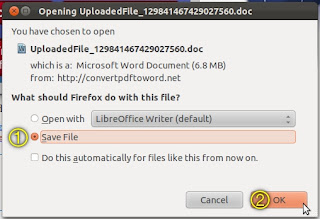
No comments:
Post a Comment